This page references our older Objective-C SDK. Check out our new Swift SDK to integrate our latest Swift-first library.
Custom in-app message triggering
By default, in-app messages are triggered by event types logged by the SDK. If you want to trigger in-app messages by server-sent events, you can also achieve this.
To enable this feature, you would send a silent push to the device, which allows the device to log an SDK-based event. This SDK event would subsequently trigger the user-facing in-app message.
Step 1: Handle silent push and key-value pairs
Add the following code within the application(_:didReceiveRemoteNotification:fetchCompletionHandler:) method:
1
2
3
4
5
6
- (void)handleExtrasFromPush:(NSDictionary *)userInfo {
NSLog(@"A push was received.");
if (userInfo !=nil && userInfo[@"IS_SERVER_EVENT"] !=nil && userInfo[@"CAMPAIGN_NAME"]!=nil) {
[[Appboy sharedInstance] logCustomEvent:@"IAM Trigger" withProperties:@{@"campaign_name": userInfo[@"CAMPAIGN_NAME"]}];
}
};
1
2
3
4
5
6
func handleExtras(userInfo: [AnyHashable : Any]) {
NSLog("A push was received");
if userInfo != nil && (userInfo["IS_SERVER_EVENT"] as? String) != nil && (userInfo["CAMPAIGN_NAME"] as? String) != nil {
Appboy.sharedInstance()?.logCustomEvent("IAM Trigger", withProperties: ["campaign_name": userInfo["CAMPAIGN_NAME"]])
}
}
When the silent push is received, an SDK recorded event “in-app message trigger” will be logged against the user profile. Note that these in-app messages will only trigger if the silent push is received while the application is in the foreground.
Step 2: Create a push campaign
Create a silent push campaign that is triggered via the server sent event. For details on creating a silent push campaign, refer to silent push notifications.
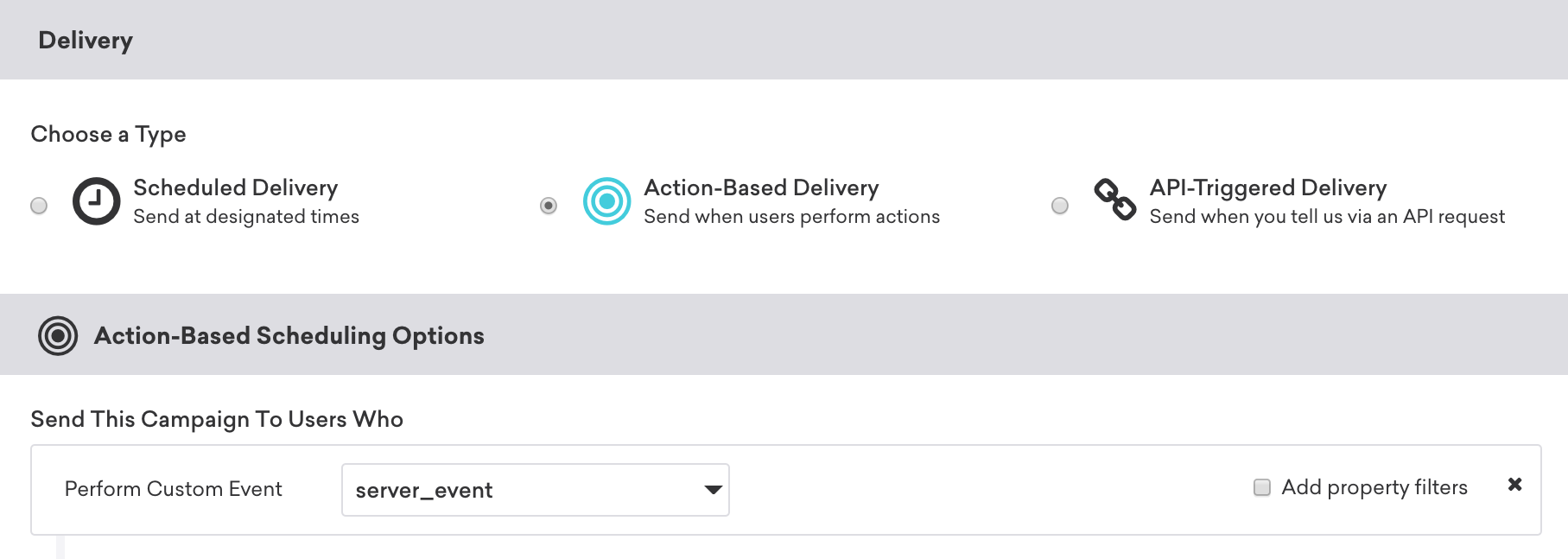
The push campaign must include key-value pair extras, which indicate that this push campaign is sent to log an SDK custom event. This event will be used to trigger the in-app message:
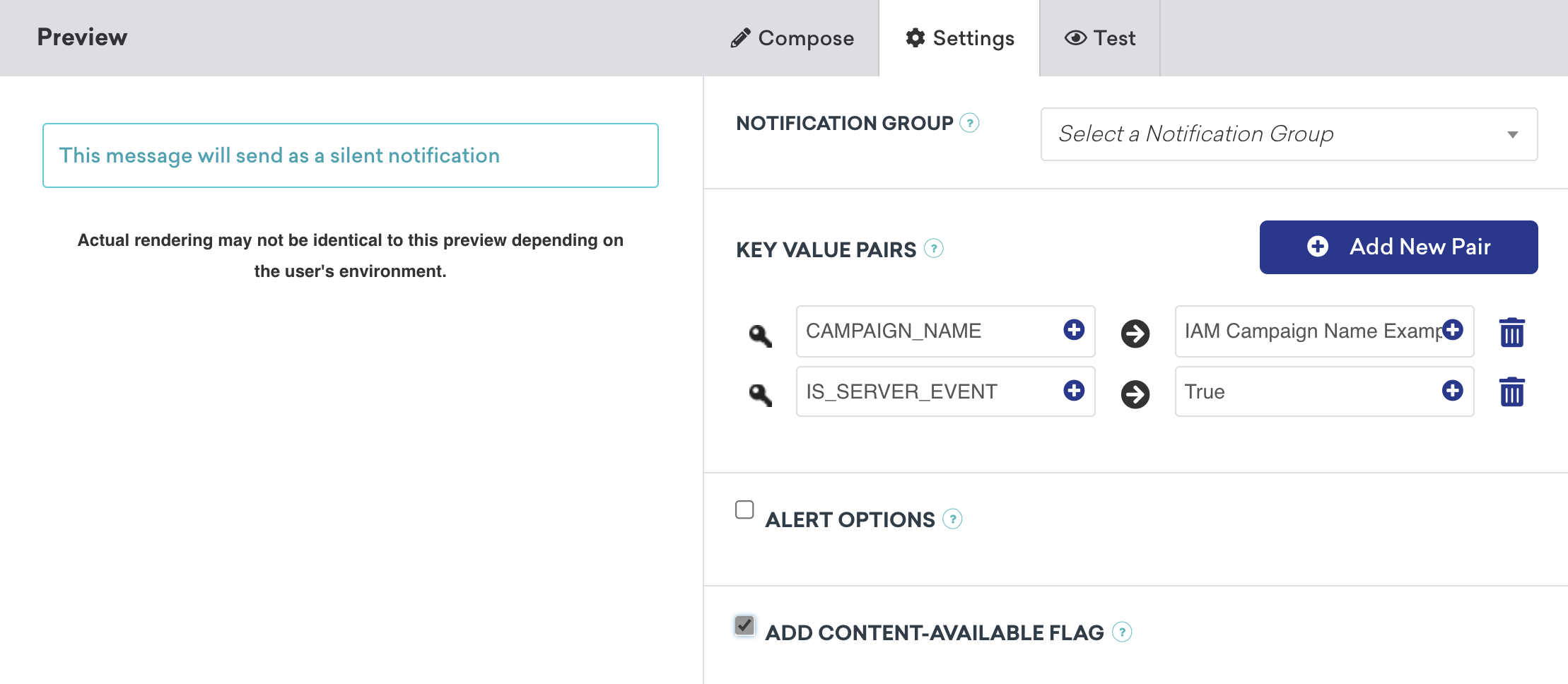
The code within the application(_:didReceiveRemoteNotification:fetchCompletionHandler:) method checks for key IS_SERVER_EVENT and will log an SDK custom event if this is present.
You can alter either the event name or event properties by sending the desired value within the key-value pair extras of the push payload. When logging the custom event, these extras can be used as the parameter of either the event name or as an event property.
Step 3: Create an in-app message campaign
Create your user-visible in-app message campaign from within the Braze dashboard. This campaign should have an action-based delivery and be triggered from the custom event logged from within the application(_:didReceiveRemoteNotification:fetchCompletionHandler:) method.
In the following example, the specific in-app message to be triggered has been configured by sending the event property as part of the initial silent push.
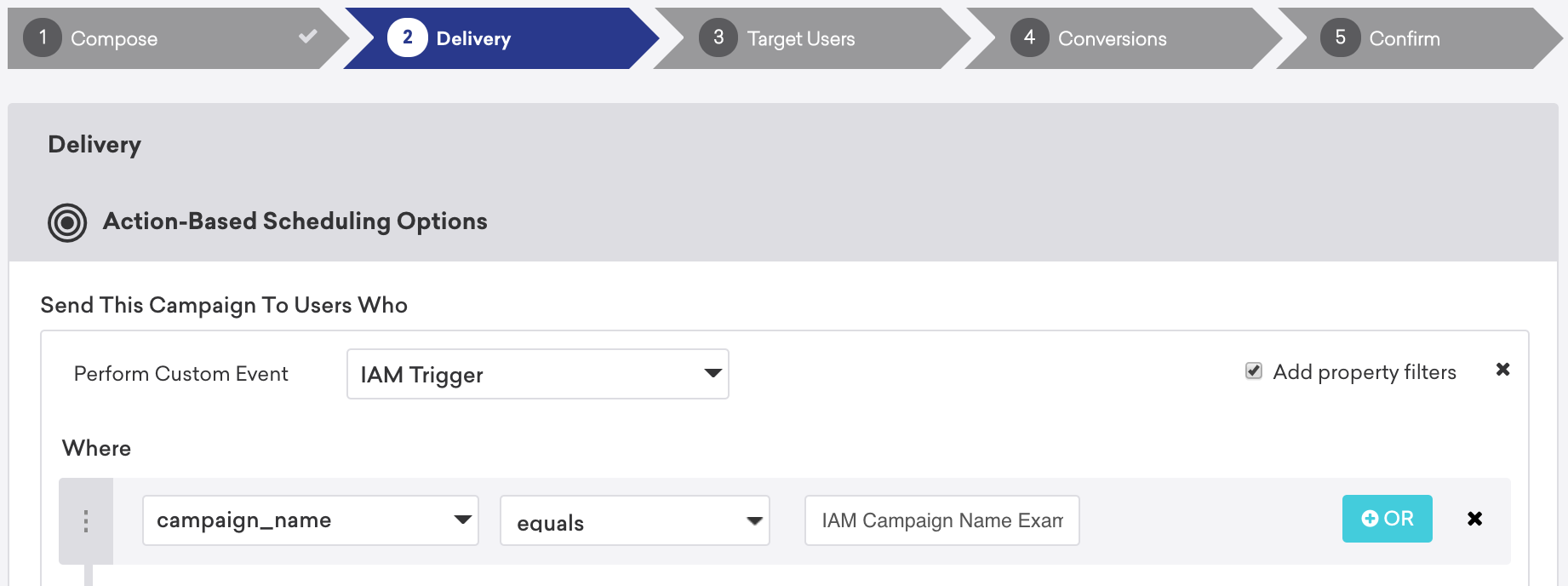
Due to a push message being used to record an SDK logged custom event, Braze will need to store a push token for each user to enable this solution. For both iOS and Android, Braze will only store a token from the point that a user has been served the OS’s push prompt. Before this, the user will not be reachable using push, and the preceding solution will not be possible.
 Edit this page on GitHub
Edit this page on GitHub