This page references our older Objective-C SDK. Check out our new Swift SDK to integrate our latest Swift-first library.
Push integration
Step 1: Configure push notifications
Before you can send an iOS push notification using Braze, you must provide your .p8 push notification file provided by Apple. As described on the Apple developer documentation:
- In your Apple developer account, go to Certificates, Identifiers & Profiles.
- Under Keys, select All and click the add button (+) in the upper-right corner.
- Under Key Description, enter a unique name for the signing key.
- Under Key Services, select the Apple Push Notification service (APNs) checkbox, then click Continue. Click Confirm.
- Note the key ID. Click Download to generate and download the key. Make sure to save the downloaded file in a secure place, as you cannot download this more than once.
- In Braze, go to Settings > App Settings and upload the
.p8file under Apple Push Certificate. You can upload either your development or production push certificate. To test push notifications after your app is live in the App Store, its recommended to set up a separate workspace for the development version of your app. - When prompted, enter your app’s bundle ID, key ID, and team ID, then click Save.
If you are using the older navigation, you can upload your .p8 file from Manage Settings > Settings.
Step 2: Enable push capabilities
In your project settings, ensure that under the Capabilities tab, your Push Notifications capability is toggled on.

If you have separate development and production push certificates, make sure to uncheck the Automatically manage signing box in the General tab. This will allow you to choose different provisioning profiles for each build configuration, as Xcode’s automatic code signing feature only does development signing.
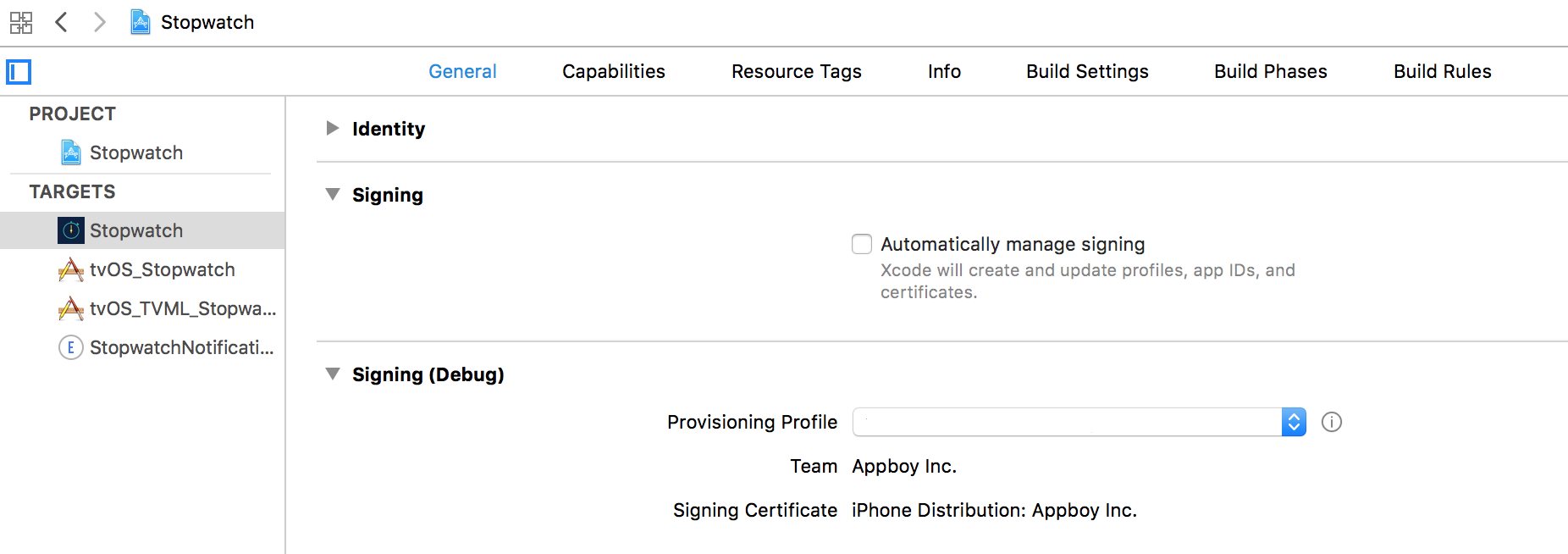
Step 3: Register for push notifications
The appropriate code sample must be included within your app’s application:didFinishLaunchingWithOptions: delegate method for your users’ device to register with APNs. Ensure that you call all push integration code in your application’s main thread.
Braze also provides default push categories for push action button support, which must be manually added to your push registration code. Refer to push action buttons for additional integration steps.
If you’ve implemented a custom push prompt as described in our push best practices, make sure that you’re calling the following code every time the app runs after they grant push permissions to your app. Apps need to re-register with APNs as device tokens can change arbitrarily.
Using UserNotification framework (iOS 10+)
If you are using the UserNotifications framework (recommended) introduced in iOS 10, add the following code to the application:didFinishLaunchingWithOptions: method of your app delegate.
The following code sample includes integration for provisional push authentication (lines 5 and 6). If you are not planning on using provisional authorization in your app, you can remove the lines of code that add UNAuthorizationOptionProvisional to the requestAuthorization options.
Visit iOS notification options to learn more about push provisional authentication.
1
2
3
4
5
6
7
8
9
10
11
12
13
14
15
16
17
if (floor(NSFoundationVersionNumber) > NSFoundationVersionNumber_iOS_9_x_Max) {
UNUserNotificationCenter *center = [UNUserNotificationCenter currentNotificationCenter];
center.delegate = self;
UNAuthorizationOptions options = UNAuthorizationOptionAlert | UNAuthorizationOptionSound | UNAuthorizationOptionBadge;
if (@available(iOS 12.0, *)) {
options = options | UNAuthorizationOptionProvisional;
}
[center requestAuthorizationWithOptions:options
completionHandler:^(BOOL granted, NSError * _Nullable error) {
[[Appboy sharedInstance] pushAuthorizationFromUserNotificationCenter:granted];
}];
[[UIApplication sharedApplication] registerForRemoteNotifications];
} else {
UIUserNotificationSettings *settings = [UIUserNotificationSettings settingsForTypes:(UIUserNotificationTypeBadge | UIUserNotificationTypeAlert | UIUserNotificationTypeSound) categories:nil];
[[UIApplication sharedApplication] registerForRemoteNotifications];
[[UIApplication sharedApplication] registerUserNotificationSettings:settings];
}
1
2
3
4
5
6
7
8
9
10
11
12
13
14
15
16
17
if #available(iOS 10, *) {
let center = UNUserNotificationCenter.current()
center.delegate = self as? UNUserNotificationCenterDelegate
var options: UNAuthorizationOptions = [.alert, .sound, .badge]
if #available(iOS 12.0, *) {
options = UNAuthorizationOptions(rawValue: options.rawValue | UNAuthorizationOptions.provisional.rawValue)
}
center.requestAuthorization(options: options) { (granted, error) in
Appboy.sharedInstance()?.pushAuthorization(fromUserNotificationCenter: granted)
}
UIApplication.shared.registerForRemoteNotifications()
} else {
let types : UIUserNotificationType = [.alert, .badge, .sound]
let setting : UIUserNotificationSettings = UIUserNotificationSettings(types:types, categories:nil)
UIApplication.shared.registerUserNotificationSettings(setting)
UIApplication.shared.registerForRemoteNotifications()
}
You must assign your delegate object using center.delegate = self synchronously before your app finishes launching, preferably in application:didFinishLaunchingWithOptions:. Not doing so may cause your app to miss incoming push notifications. Visit Apple’s UNUserNotificationCenterDelegate documentation to learn more.
Without UserNotifications framework
If you are not using the UserNotifications framework, add the following code to the application:didFinishLaunchingWithOptions: method of your app delegate:
1
2
3
UIUserNotificationSettings *settings = [UIUserNotificationSettings settingsForTypes:(UIUserNotificationTypeBadge | UIUserNotificationTypeAlert | UIUserNotificationTypeSound) categories:nil];
[[UIApplication sharedApplication] registerForRemoteNotifications];
[[UIApplication sharedApplication] registerUserNotificationSettings:settings];
1
2
3
4
let types : UIUserNotificationType = UIUserNotificationType.Badge | UIUserNotificationType.Sound | UIUserNotificationType.Alert
var setting : UIUserNotificationSettings = UIUserNotificationSettings(forTypes: types, categories: nil)
UIApplication.shared.registerUserNotificationSettings(setting)
UIApplication.shared.registerForRemoteNotifications()
Step 4: Register push tokens with Braze
Once APNs registration is complete, the following method must be altered to pass the resulting deviceToken to Braze so the user becomes enabled for push notifications:
Add the following code to your application:didRegisterForRemoteNotificationsWithDeviceToken: method:
1
[[Appboy sharedInstance] registerDeviceToken:deviceToken];
Add the following code to your app’s application(_:didRegisterForRemoteNotificationsWithDeviceToken:) method:
1
Appboy.sharedInstance()?.registerDeviceToken(deviceToken)
The application:didRegisterForRemoteNotificationsWithDeviceToken: delegate method is called every time after [[UIApplication sharedApplication] registerForRemoteNotifications] is called. If you are migrating to Braze from another push service and your user’s device has already registered with APNs, this method will collect tokens from existing registrations the next time the method is called, and users will not have to re-opt-in to push.
Step 5: Enable push handling
The following code passes received push notifications along to Braze and is necessary for logging push analytics and link handling. Ensure you call all push integration code in your application’s main thread.
iOS 10+
When building against iOS 10+, we recommend you integrate the UserNotifications framework and do the following:
Add the following code to your application’s application:didReceiveRemoteNotification:fetchCompletionHandler: method:
1
2
3
[[Appboy sharedInstance] registerApplication:application
didReceiveRemoteNotification:userInfo
fetchCompletionHandler:completionHandler];
Next, add the following code to your app’s (void)userNotificationCenter:didReceiveNotificationResponse:withCompletionHandler: method:
1
2
3
[[Appboy sharedInstance] userNotificationCenter:center
didReceiveNotificationResponse:response
withCompletionHandler:completionHandler];
Foreground Push Handling
To display a push notification while the app is in the foreground, implement userNotificationCenter:willPresentNotification:withCompletionHandler::
1
2
3
4
5
6
7
8
9
- (void)userNotificationCenter:(UNUserNotificationCenter *)center
willPresentNotification:(UNNotification *)notification
withCompletionHandler:(void (^)(UNNotificationPresentationOptions options))completionHandler {
if (@available(iOS 14.0, *)) {
completionHandler(UNNotificationPresentationOptionList | UNNotificationPresentationOptionBanner);
} else {
completionHandler(UNNotificationPresentationOptionAlert);
}
}
If the foreground notification is clicked, the iOS 10 push delegate userNotificationCenter:didReceiveNotificationResponse:withCompletionHandler: will be called, and Braze will log a push click event.
Add the following code to your app’s application(_:didReceiveRemoteNotification:fetchCompletionHandler:) method:
1
2
3
Appboy.sharedInstance()?.register(application,
didReceiveRemoteNotification: userInfo,
fetchCompletionHandler: completionHandler)
Next, add the following code to your app’s userNotificationCenter(_:didReceive:withCompletionHandler:) method:
1
2
3
Appboy.sharedInstance()?.userNotificationCenter(center,
didReceive: response,
withCompletionHandler: completionHandler)
Foreground Push Handling
To display a push notification while the app is in the foreground, implement userNotificationCenter(_:willPresent:withCompletionHandler:):
1
2
3
4
5
6
7
8
9
func userNotificationCenter(_ center: UNUserNotificationCenter,
willPresent notification: UNNotification,
withCompletionHandler completionHandler: @escaping (UNNotificationPresentationOptions) -> Void) {
if #available(iOS 14.0, *) {
completionHandler([.list, .banner]);
} else {
completionHandler([.alert]);
}
}
If the foreground notification is clicked, the iOS 10 push delegate userNotificationCenter(_:didReceive:withCompletionHandler:) will be called, and Braze will log a push click event.
Pre-iOS 10
iOS 10 updated behavior such that it no longer calls application:didReceiveRemoteNotification:fetchCompletionHandler: when a push is clicked. For this reason, if you don’t update to building against iOS 10+ and use the UserNotifications framework, you have to call Braze from both old-style delegates, which is a break from our previous integration.
For apps building against SDKs < iOS 10, use the following instructions:
To enable open tracking on push notifications, add the following code to your app’s application:didReceiveRemoteNotification:fetchCompletionHandler: method:
1
2
3
[[Appboy sharedInstance] registerApplication:application
didReceiveRemoteNotification:userInfo
fetchCompletionHandler:completionHandler];
To support push analytics on iOS 10, you must also add the following code to your app’s application:didReceiveRemoteNotification: delegate method:
1
2
[[Appboy sharedInstance] registerApplication:application
didReceiveRemoteNotification:userInfo];
To enable open tracking on push notifications, add the following code to your app’s application(_:didReceiveRemoteNotification:fetchCompletionHandler:) method:
1
2
3
Appboy.sharedInstance()?.register(application,
didReceiveRemoteNotification: userInfo,
fetchCompletionHandler: completionHandler)
To support push analytics on iOS 10, you must also add the following code to your app’s application(_:didReceiveRemoteNotification:) delegate method:
1
2
Appboy.sharedInstance()?.register(application,
didReceiveRemoteNotification: userInfo)
Step 6: Deep linking
Deep linking from a push into the app is automatically handled via our standard push integration documentation. If you’d like to learn more about how to add deep links to specific locations in your app, see our advanced use cases.
Step 7: Unit tests (optional)
To add test coverage for the integration steps you’ve just followed, implement push unit testing.
 Edit this page on GitHub
Edit this page on GitHub