Accessing your account
If you are your company’s first Braze user and logging in for the first time, you will receive a welcome email from @alerts.braze.com asking you to confirm your email and log in on the first day of your contract.
Once you have confirmed your account you can add additional users from the Company Users page of your dashboard. All users will receive an email asking them to confirm their account after they have been added.
If you are not the first user on your company’s Braze account, reach out to your company’s Braze account administrator and ask them to create your account. You will then receive a welcome email from @alerts.braze.com asking you to confirm your email and log in.
Logging in
Now that you’ve established where you need to log in, let’s talk about how to log in, whether it’s the first time or the millionth! If you are your company’s first user, follow the guidance in the preceding section. If not, feel free to log in after your company’s Braze admin creates your account.
You can either log in from the Braze.com home site, or just use your dashboard URL that corresponds to your specific Braze instance. For your convenience, Braze has several single sign on option such as:
Resetting your password
To reset your password, click the Forgot your password? link on the dashboard login page. You will then be prompted to input your email to receive a link to reset your password.
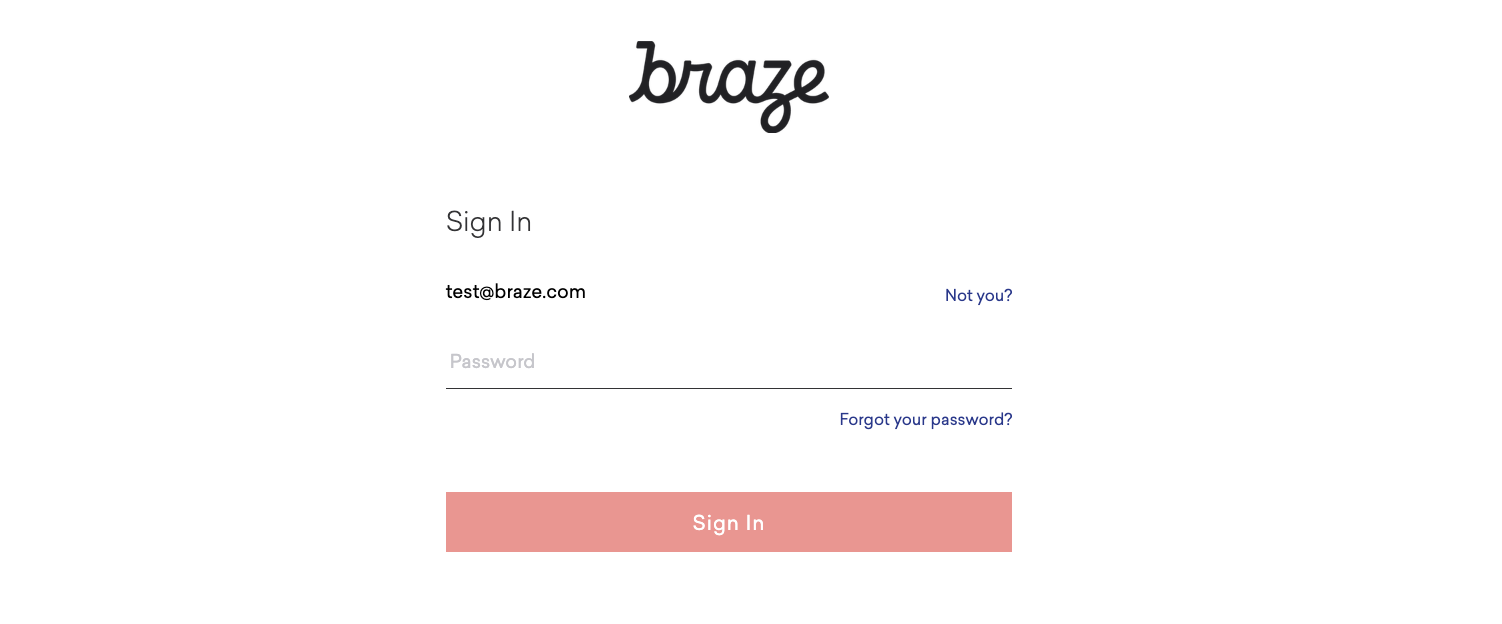
 Edit this page on GitHub
Edit this page on GitHub