SMS double opt-in
The SMS double opt-in feature allows you to require users to explicitly confirm their opt-in intent before they can receive SMS messages. This helps you tailor your focus to users who are likely to be engaged or are engaged with SMS.
When SMS double opt-in is turned on, users are sent an SMS message that asks for their explicit consent before they can be messaged by your campaigns or Canvases.
While not an explicit requirement of the Telephone Consumer Protection Act of 1991 (TCPA), Braze recommends that you configure SMS double opt-in to confirm users are aware and consenting to be a part of your SMS program. For more information about SMS Compliance, view SMS laws, regulations, and abuse prevention.
SMS double opt-in workflows
Users can provide their explicit consent through outbound or inbound SMS messages.
Outbound SMS double opt-in
When a user provides their phone number, they are sent an SMS message that asks for their consent.
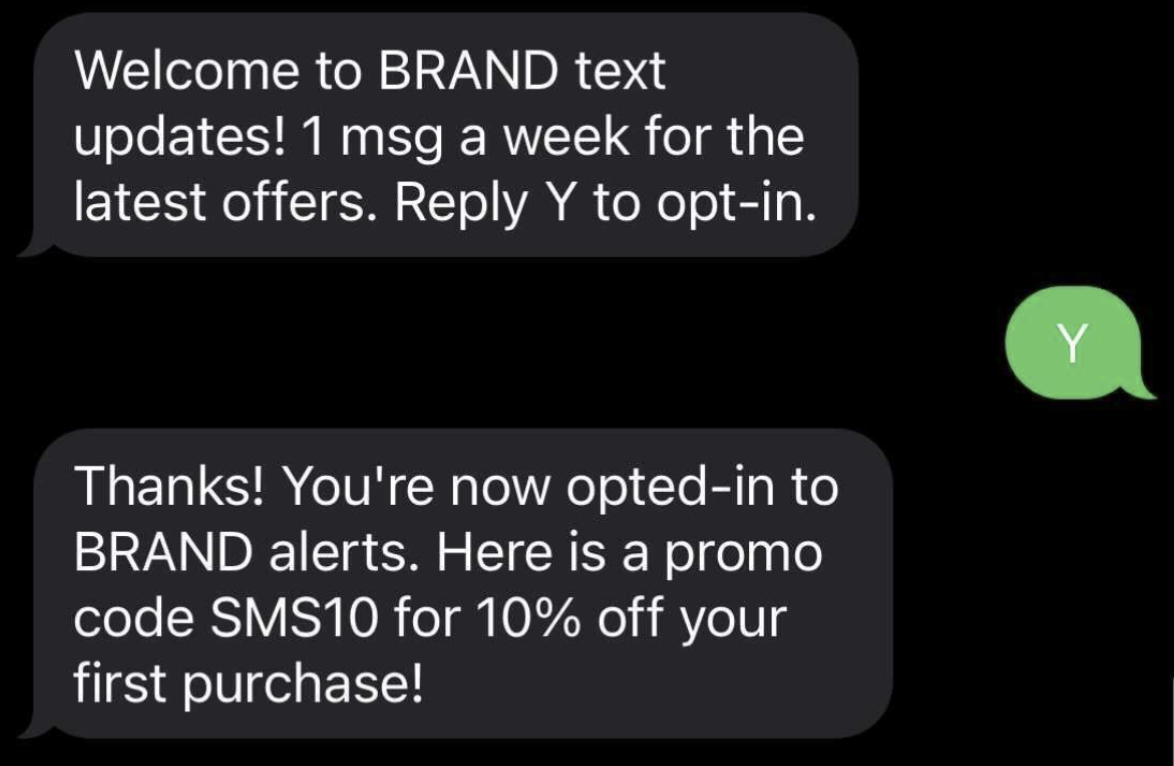
Inbound SMS double opt-in
When a user sends an SMS message that contains an opt-in keyword, they are sent an SMS message that asks for their consent.
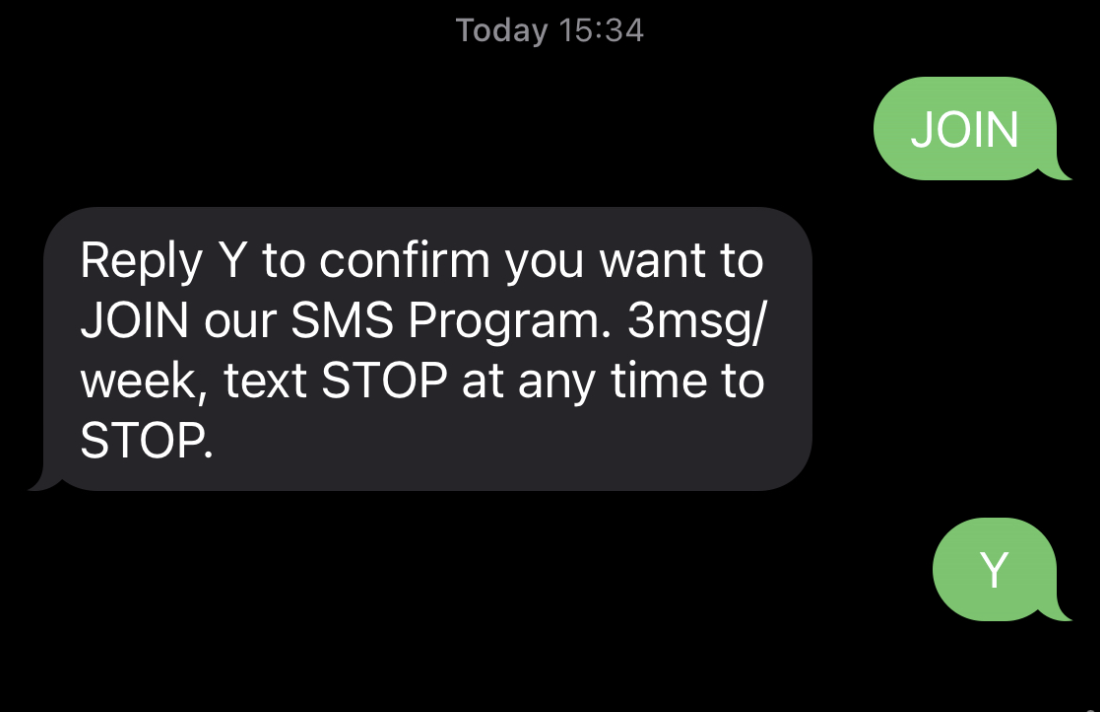
Enabling SMS double opt-in
To turn on SMS double opt-in, navigate to the SMS Global Keywords table in the applicable subscription group, and click Edit in the Opt-In Keyword Category. Next, select your opt-in method (Opt-In or Double Opt-In). Selecting Double Opt-In will expand the page to show additional configurable fields.
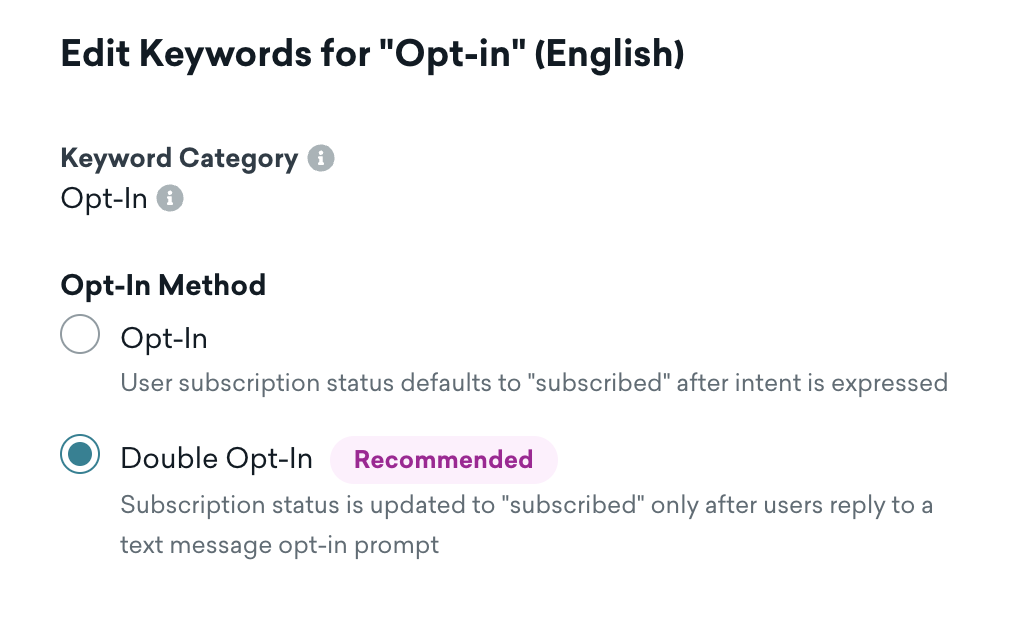
Configurable fields
| Category | Fields | Description |
|---|---|---|
| Opt-In Prompt | Keywords | These are the keywords that a user can text to indicate opt-in intent. START is a required keyword. This opt-in prompt will also be sent to the user when their subscription status is updated by sources listed in the Subscription sources section. |
| Reply Message | This is the initial response that a user will receive after texting an opt-in keyword (for example, “Reply Y to confirm you want to receive messages from this number. Msg&Data Rates may apply.” ) | |
| Double Opt-In Confirmation | Keywords | These are the keywords a user can reply with to confirm their opt-in intent. At least one keyword is required. These keywords should be specified in the Opt-In Prompt Reply Message field. |
| Reply Message | This is the confirmation response that a user will receive after they have explicitly confirmed their opt-in and are now messageable via SMS. The user’s subscription group status will be set to Subscribed. |
When a user receives an opt-in prompt, they have 30 days to confirm their opt-in intent. If a user wants to subscribe after the 30-day window, they need to text an opt-in keyword to start the double opt-in workflow again.
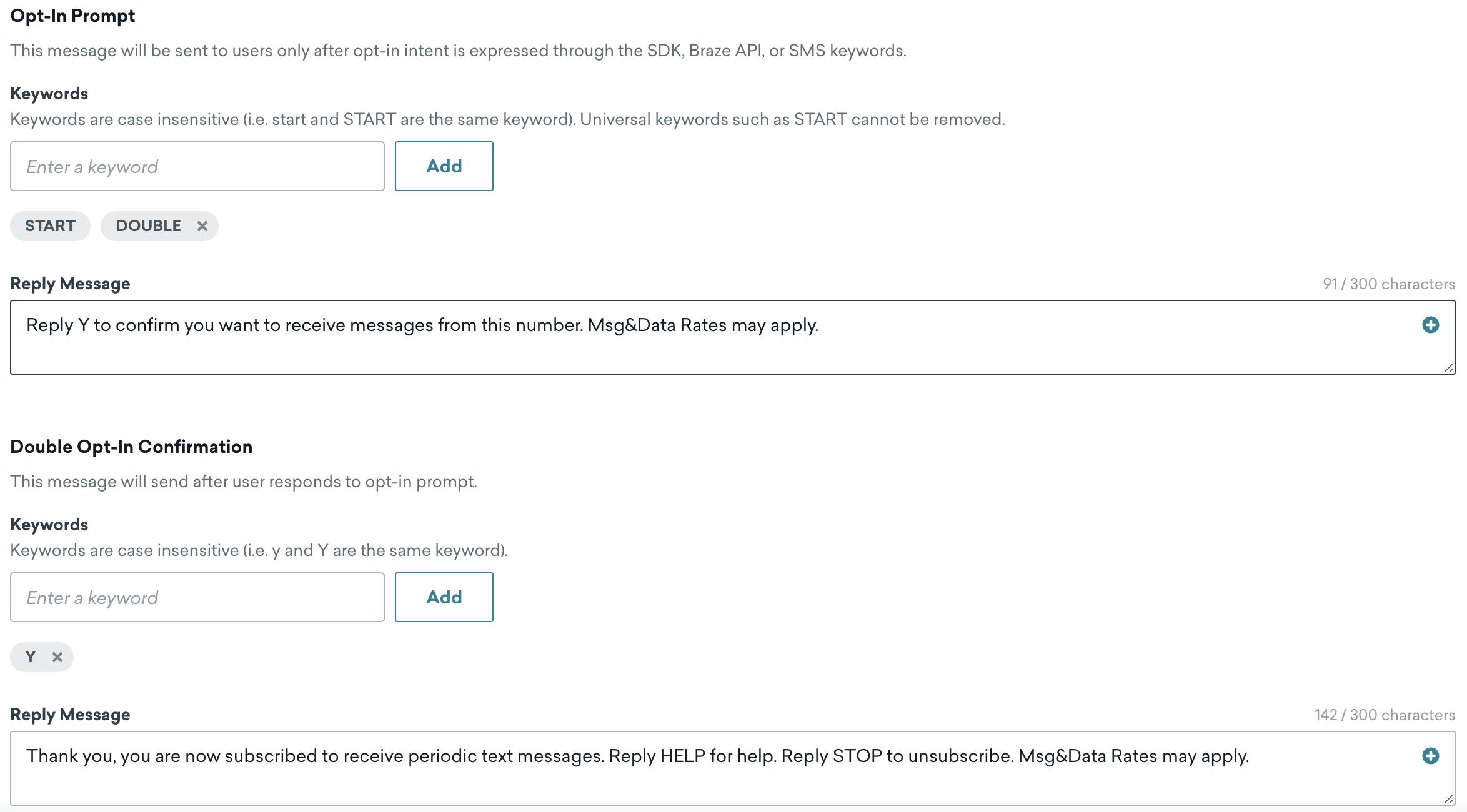
Subscription group status
Only after the user completes the SMS double opt-in workflow does their subscription group status update to Subscribed. If the user begins the workflow but doesn’t complete it, they remain Unsubscribed and cannot be sent SMS messages from that subscription group.
Users can also be entered into the SMS double opt-in workflow if they are subscribed from other sources (for example, REST API, SDK).
Subscription sources
Users can also enter the SMS double opt-in workflow through subscription updates that occur outside of inbound SMS messages. These sources include updates from the REST API, SDK, and preference center. When a user enters the SMS double opt-in workflow via these sources, they will receive the Opt-In Prompt Reply Message.
Each subscription source has a different enrollment behavior, as described in the following table.
| Source | Double Opt-In Enrollment Behavior |
|---|---|
| SDK | Users will automatically enter the SMS double opt-in workflow when subscribed via the Braze SDK. |
| REST API | Users can be entered into the workflow when the subscription status is set via /subscription/status/set, /v2/subscription/status/set or /users/track and the optional parameter use_double_opt_in_logic is passed as true (for example, [{“subscription_group_id” : “subscription_group_identifier”, “subscription_state” : “subscribed”, “use_double_opt_in_logic”: true}]). If this parameter is omitted, users will not be entered into the SMS double opt-in workflow. |
| Shopify | Users will not be entered into the SMS double opt-in workflow when their subscription status is set by our Shopify integration. |
| User Import | Users will not be entered into the SMS double opt-in workflow when their subscription status is set by User Import. |
| Preference Center | Users will automatically enter into the SMS double opt-in workflow when subscribed via a preference center. |
| User Update Step | Users can be entered into the SMS double opt-in workflow when their subscription status is set via the User Update step and the optional parameter use_double_opt_in_logic is passed as true. If this parameter is omitted, users will not be entered into the SMS double opt-in workflow. |
Multi-language support
For inbound messages, SMS double opt-in is supported for all languages defined in the subscription group. This means you can define your auto-responses in different languages and Braze will send the auto-response associated with a specific language when a matching keyword is received.
Users who enter the SMS double opt-in workflow through subscription updates that occur outside of inbound messages (for example, SDK, REST API, Shopify) will only be sent the English keywords.
 Edit this page on GitHub
Edit this page on GitHub