Searching your Braze dashboard
You can use the search bar to find your work and other information within your Braze dashboard. The search bar is at the top of your Braze dashboard. Click the search bar, or press Ctrl + K on Windows or ⌘ + K on a Mac to jump directly to the search bar.

What can you search for?
You can search for the following items and actions:
- Campaign names
- Canvas names
- Segment names
- Email template names
- Pages within Braze
To search for exact text, put your search term in quotations (“”). For example, searching for [“all users”] will return all items that contain the exact phrase “all users” in their name.
Key features
Keyboard shortcuts
Navigate through search results effortlessly with keyboard shortcuts:
| Action | Keyboard shortcut |
|---|---|
| Open the search menu |
|
| Move between search results | ⬆ / ⬇ |
| Select a search result | Enter |
| Close the search menu | Esc |
Content type and status tags
Each search result is paired with tags that indicate the result’s content type (page, campaign, Canvas, segment, email template) and status (active, archived, stopped, etc.).
Access recently opened content
You can revisit recently accessed content from the search menu. The search interface displays your recently opened results below the search bar, including items interacted with throughout the entire Braze platform. This lets you return to previously viewed pages, campaigns, Canvases, segments, or email templates so you can pick up right where you left off with fewer clicks.
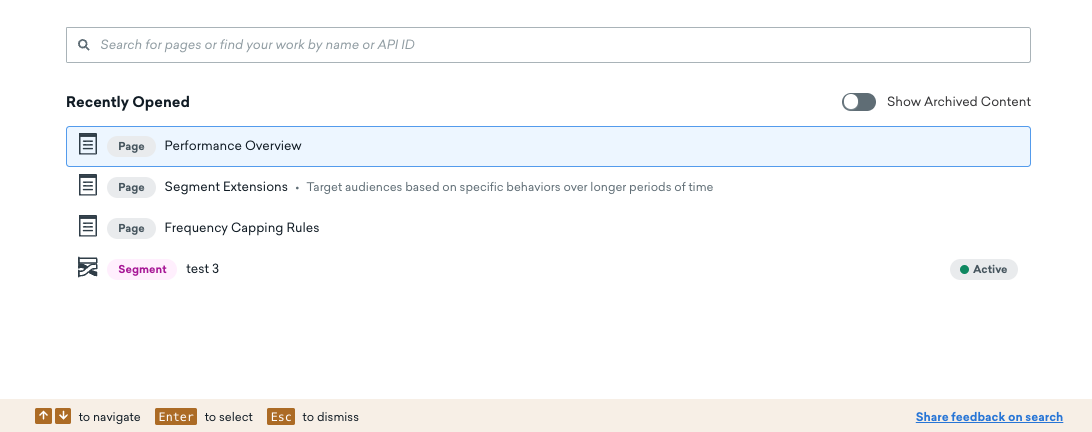
Find pages that have been renamed
The search understands synonyms for pages that have been renamed in our updated navigation. For example, it will find “Data Export” when you search for “Currents”, as that page has been renamed.
Filter for archived content
You can include archived content in your search results by selecting Show Archived Content. By default, the toggle is off, and archived content isn’t included.

Search for emojis
Do you use emojis when naming your work in Braze? Search for them! You can use emojis as search queries. 😎
 Edit this page on GitHub
Edit this page on GitHub